Comment créer un formulaire de commande de chemise sur Google
Connectez-vous à Google Forms
Accédez à Google Forms via votre compte Google en visitant forms.google.com. Si vous n'avez pas de compte, créez-en un pour commencer.
Démarrer un nouveau formulaire
Cliquez sur l'option de formulaire vierge pour créer un nouveau formulaire de commande. Cela servira de modèle pour votre formulaire de commande de t-shirts.
Ajouter un titre et une description
Intitulez votre formulaire, par exemple « Formulaire de commande de t-shirts », et ajoutez une brève description. Par exemple : « Veuillez remplir ce formulaire pour passer votre commande de t-shirts. Assurez-vous que tous les détails sont exacts. »
Inclure les champs d'informations de contact
Ajoutez des champs pour le nom du client, l'adresse e-mail et le numéro de téléphone. Utilisez l'option "Réponse courte" pour que ce soit simple.
Créer une section pour les détails de la chemise
Ajoutez des champs à choix multiples ou des menus déroulants pour le style de chemise, la taille, la couleur et la quantité. Assurez-vous que toutes les options disponibles sont listées pour plus de clarté.
Ajouter un champ pour la personnalisation (si nécessaire)
Si vous proposez des designs personnalisés, incluez un champ pour que les clients puissent télécharger leur logo ou saisir des instructions spéciales. Utilisez l'option "Téléchargement de fichier" pour cela.
Définir les détails de tarification
Incluez les informations de prix pour chaque type de chemise. Vous pouvez également utiliser une "Grille à Choix Multiples" pour afficher les prix des différents styles et tailles.
Inclure les options de paiement
Ajoutez une question pour que le client sélectionne son mode de paiement préféré (par exemple, PayPal, carte de crédit ou virement bancaire). Fournissez des instructions pour le paiement après la soumission du formulaire.
Personnaliser l'apparence du formulaire
Utilisez les paramètres de personnalisation pour changer la couleur et le style de police afin de correspondre à votre marque. Cela rend votre formulaire visuellement attrayant.
Activer les notifications et partager le formulaire
Activez les notifications par e-mail pour les réponses afin de ne pas manquer les commandes. Partagez le formulaire via un lien, un e-mail ou intégrez-le sur votre site Web pour un accès facile.
Wessi propose des chemises, des costumes et des vêtements pour hommes de qualité premium. Avec des processus de commande flexibles et des options de paiement faciles, Wessi aide votre entreprise à croître efficacement. Découvrez Wessi aujourd'hui !












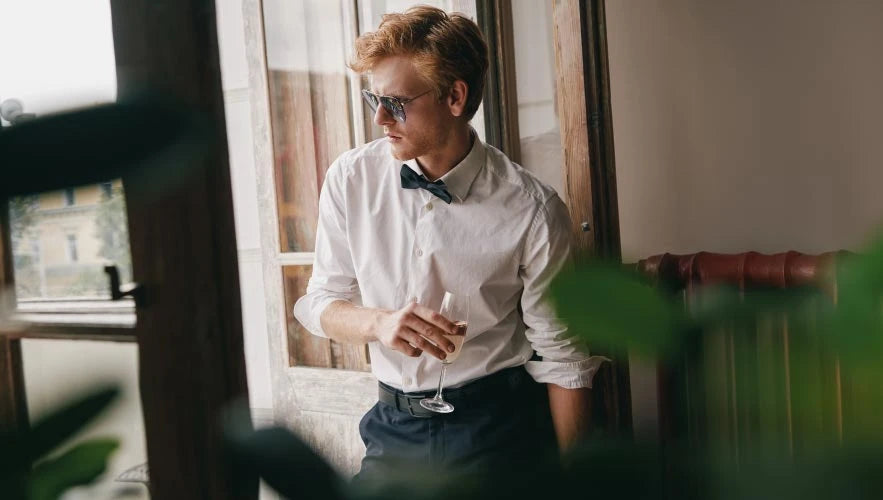





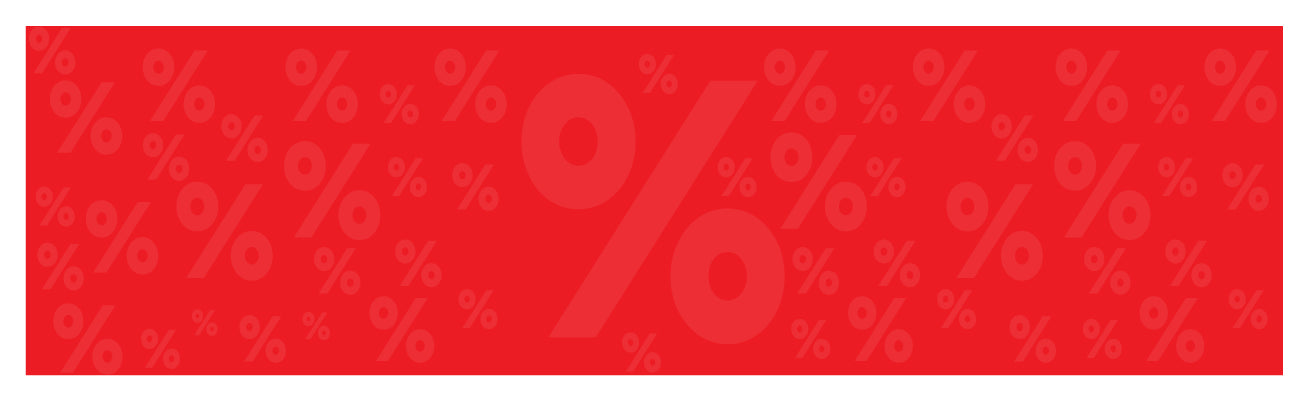



Laissez un commentaire